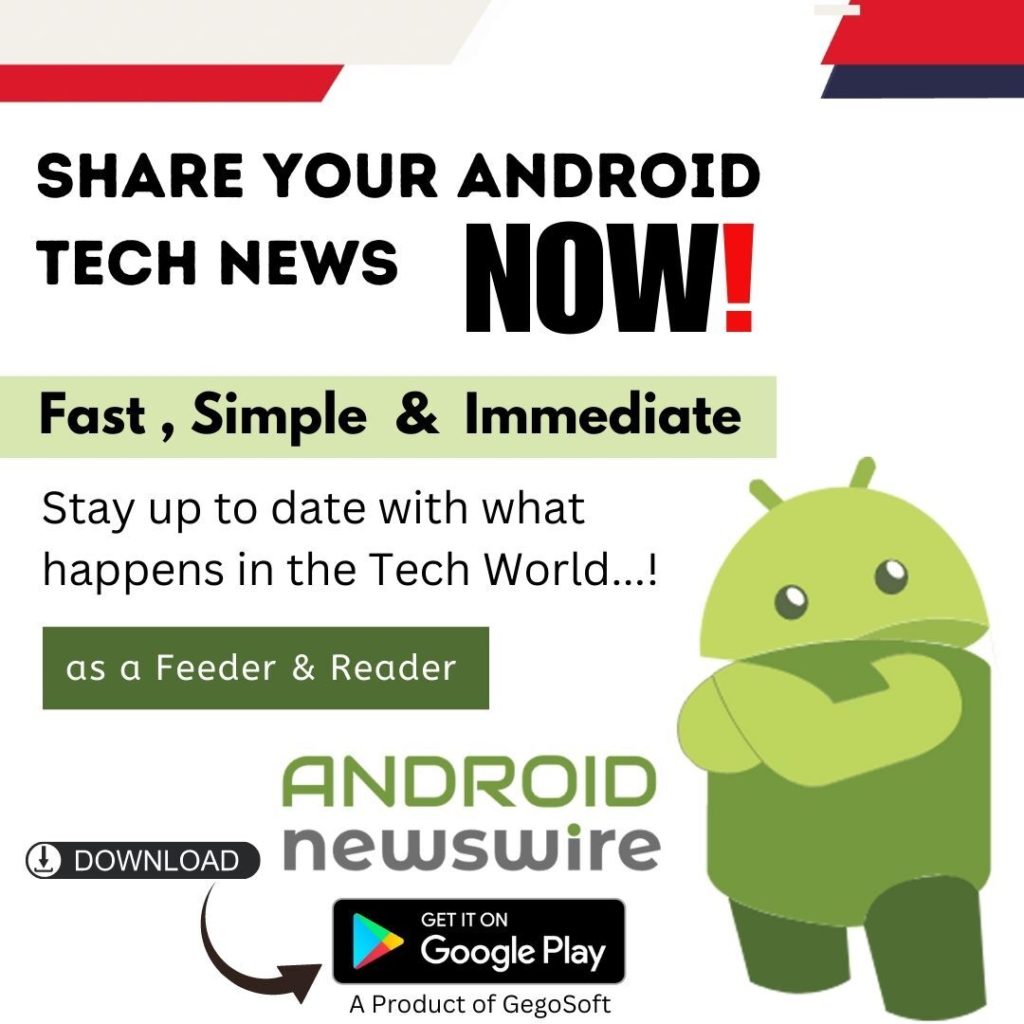Both WMV and MOV are pretty distinct video formats that are characterised by the fact that WMV was designed by Microsoft to be used by the Windows Media Player, while MOV was created by Apple for use with Macs and QuickTime. Assuming you have WMV videos that you’d like to convert to MOV to conveniently play them on your Mac or other Apple devices, you’ll find that it is easy to do so with the help of the Movavi Video Converter.
Both WMV and MOV are pretty distinct video formats that are characterised by the fact that WMV was designed by Microsoft to be used by the Windows Media Player, while MOV was created by Apple for use with Macs and QuickTime. Assuming you have WMV videos that you’d like to convert to MOV to conveniently play them on your Mac or other Apple devices, you’ll find that it is easy to do so with the help of the Movavi Video Converter.
Thanks in no small part to its amazingly intuitive interface, the Movavi Video Converter is extremely user-friendly and can be used even with no technical expertise, experience, or knowledge of video types, formats and settings. The process to convert WMV to MOV is the perfect case in point, and it will just take a few simple steps to do so:
- Add the video to the software by clicking on the ‘Add Video’ button and then browsing and selecting it.
- Open up the ‘Convert to’ dropdown menu and find the MOV presets under the ‘Video and audio’ section. Choose the one that is most appropriate.
- Change the ‘Destination’ folder if you want, and then click ‘Convert’ when you’re satisfied.
In just a couple of minutes, your video will be successfully converted from WMV to MOV and saved into the destination folder that you specified. If you like you could convert it to any other format too – or make use of the hundreds of presets available to automatically optimize the format and video settings based on the device or platform that you intend to use it on.
When you are converting your videos, you should also try out some of the other features that the Movavi Video Converter provides. For example, you could enhance the video quality, insert customizable text, crop or rotate the video, extract the audio track and save it, create animated GIFs from video clips, or even trim or combine video segments. Frankly, there’s quite a lot of options that are right there and ready to be used – and each of them follows the same intuitive approach, so you shouldn’t have any issues figuring them out.
Try it out firsthand and see what you think. Converting video files between formats doesn’t get much easier and it will certainly open up a range of options that you may not have considered in the past.