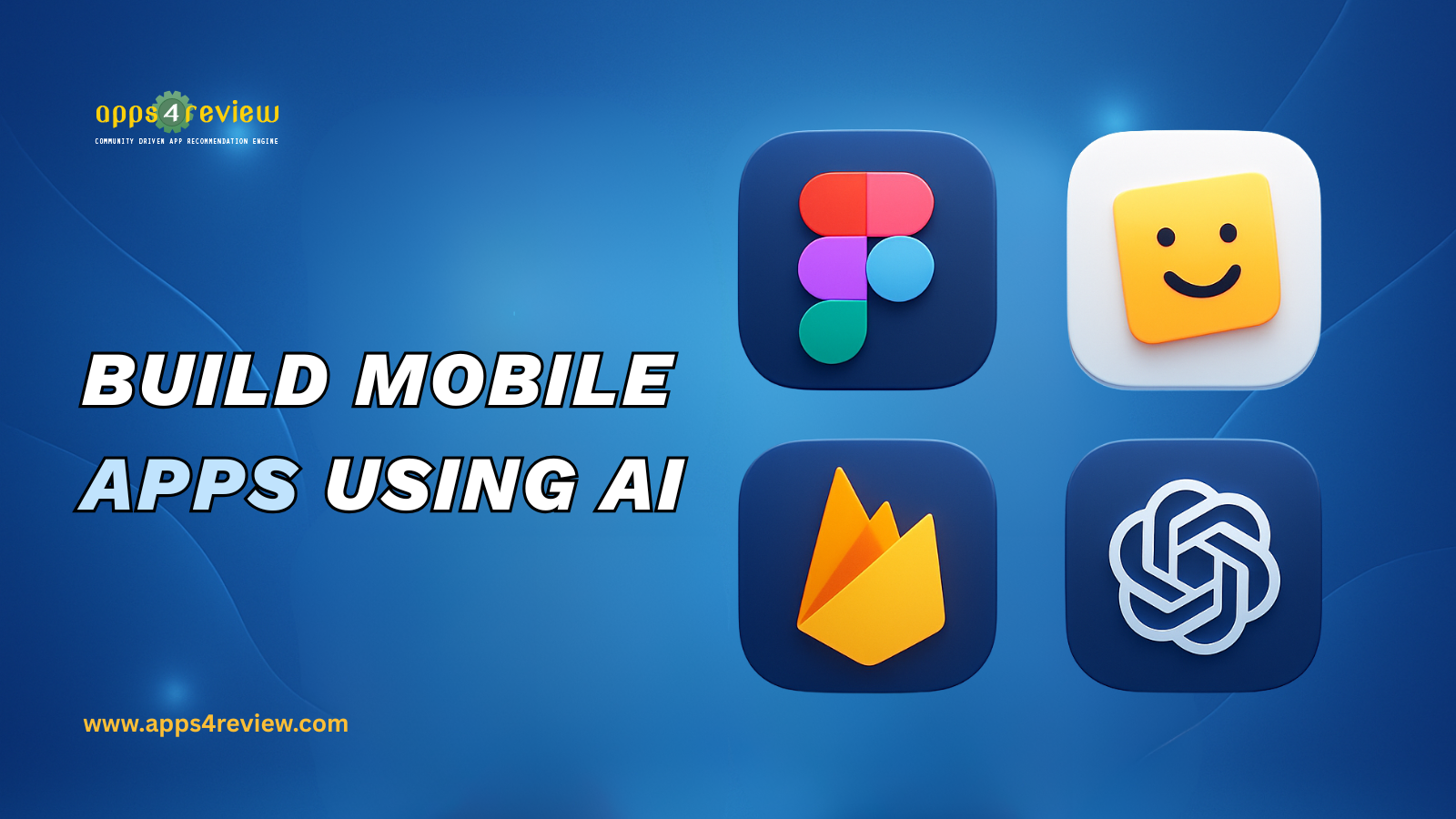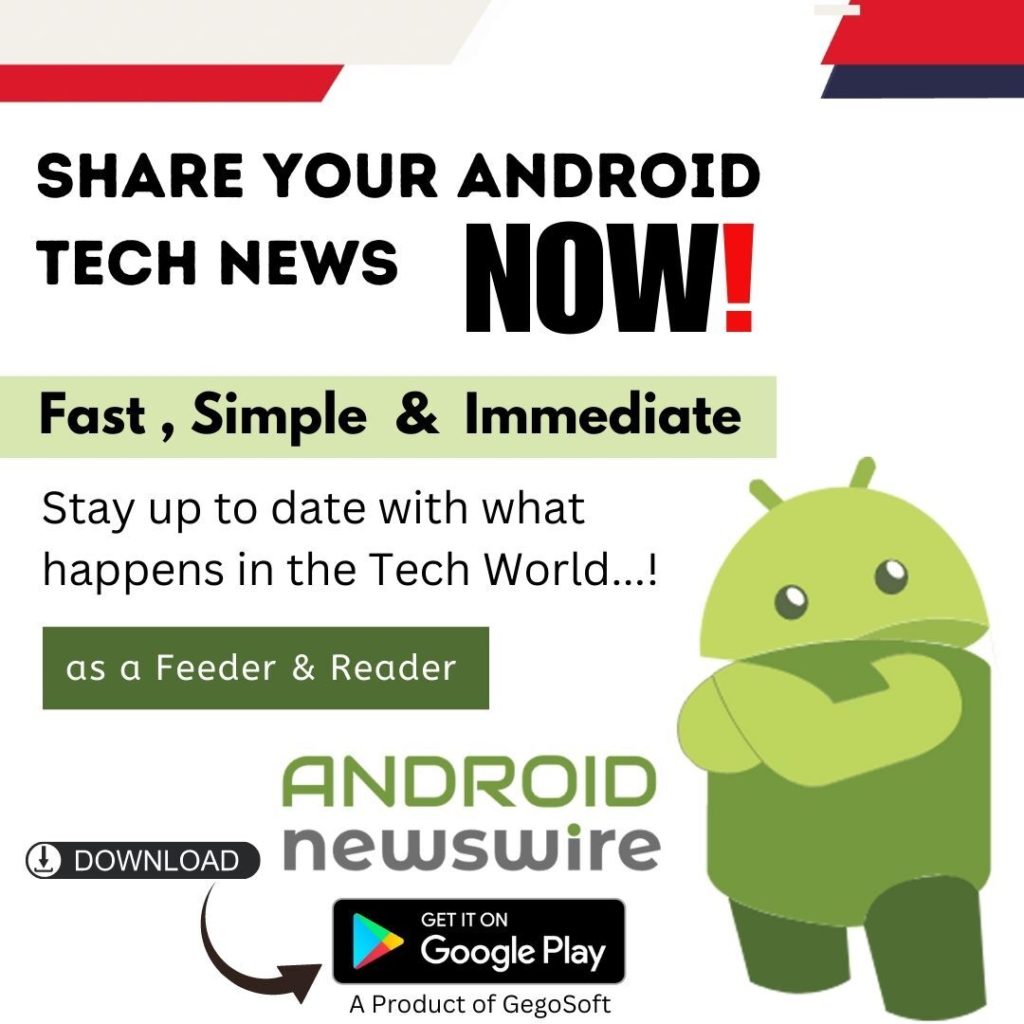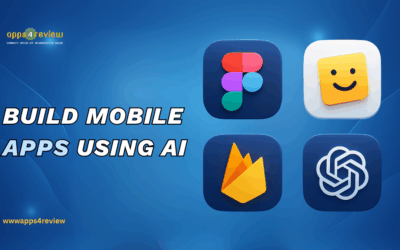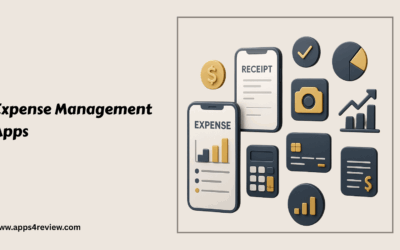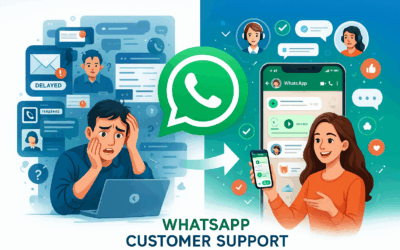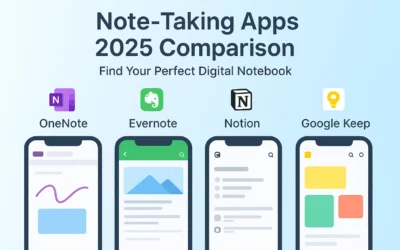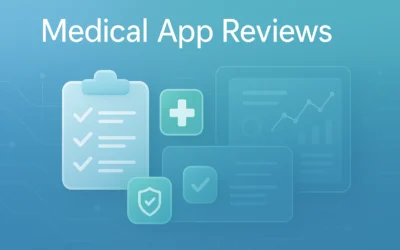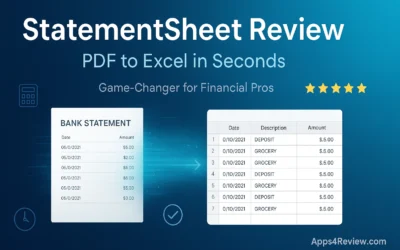Last month, I challenged myself to build a fully functional budget tracking app in just 48 hours—without writing a single line of code. I’m not a developer. I’m a designer who’s dabbled in app concepts but never had the technical skills to bring them to life. But with AI tools transforming the app development landscape in 2025, I thought: why not give it a shot?
The result? A working mobile app with user authentication, database integration, and a polished interface that I submitted to both the App Store and Google Play. The entire process took exactly 47 hours and 32 minutes, and it cost me less than $100
What You’ll Create
By following this tutorial, you’ll build a complete mobile application with :
- User authentication (sign up, login, password reset)
- Full CRUD functionality (Create, Read, Update, Delete)
- Cloud database integration
- Professional UI/UX design
- Responsive layouts for all screen sizes
- Ready-to-publish app files for iOS and Android
The best part? You don’t need any coding experience. Just patience, creativity, and a willingness to learn new tools
Tools You’ll Need (All Have Free Tiers)
Before we dive in, here are the tools we’ll be using :
- FigJam AI – For brainstorming and user research (https://www.figma.com/figjam/)
- Mobbin – For design inspiration and competitor analysis (https://mobbin.com/)
- Figma with AI features – For UI design (https://www.figma.com/)
- FlutterFlow – For building the actual app (https://flutterflow.io/)
- Firebase – For backend and database (https://firebase.google.com/)
- ChatGPT – For content generation and problem-solving (https://chat.openai.com/)
Total cost for this project: $0-30 for free tiers, $70-100 if you want premium features for faster development
Step 1: User Research with FigJam AI (4 Hours)
The foundation of any successful app is understanding your users. Start by brainstorming your app idea in FigJam. The AI assistant can generate mind maps automatically—I asked it to create a comprehensive feature map for a budget tracking app, and it suggested everything from expense categories to budget sharing for couples.
Next, use ChatGPT to create detailed user personas. My prompt asked for three personas including demographics, pain points, goals, and tech proficiency. These personas helped me prioritize features for my tight timeline.
Competitor Analysis with Mobbin
Mobbin is a goldmine for app design research. I searched for “budget tracking” and analyzed thousands of app screenshots organized by screen type. I spent 90 minutes studying onboarding flows, dashboard layouts, transaction entry forms, and navigation patterns.
Defining Core Features
Based on research, I narrowed down to essential features:
Must-Have:
- User registration and login
- Add/edit/delete transactions
- Categorize expenses
- View spending by category
- Monthly budget setting
- Simple dashboard with current month overview
Nice-to-Have (if time permits):
- Charts and graphs
- Recurring transactions
- Budget alerts
- Export to CSV
Step 2: App Flow Design with AI (3 Hours)
With research complete, I mapped out the user journey using FigJam’s AI flowchart generator. The prompt asked for a user flow diagram showing every screen from splash to settings, with decision points and navigation paths. The AI generated a basic flow that I customized to match my specific needs, saving at least an hour
I created separate flows for different scenarios: first-time user journey, returning user journey, and transaction entry journey. This helped me identify exactly 13 screens I needed to design and build
Step 3: UI Design with Figma AI (8 Hours)
This was the most exciting part. Watching AI generate beautiful app screens in seconds felt like magic
Using Figma AI to Generate Screens
I set up mobile frames for iPhone 14 Pro and Android Standard sizes. For the dashboard screen, my detailed prompt specified a modern design with header, circular progress chart, recent transactions list, bottom navigation, and a specific color scheme with blue primary, green for income, and red for expenses
The AI generated a screen that was 80% of what I envisioned. I spent 30 minutes customizing spacing, refining colors, choosing better icons, and setting up typography
Creating a Design System
Instead of designing each screen from scratch, I built a reusable design system with:
- Colors: Primary blue, success green, error red, soft grey background
- Typography: Inter font with specific sizes for headers, body, and captions
- Components: Buttons, input fields, transaction cards, category icons, bottom navigation
With the design system in place, creating all 13 screens went much faster. For each screen, AI generated the initial layout, then I customized it to match my system. The key was having clear, detailed prompts describing every element, layout, and interaction.
I created an interactive prototype in Figma, connecting screens with navigation flows. This became crucial for testing with friends and identifying UX issues before building
Step 4: Building the App with FlutterFlow (24 Hours)
This is where the magic happens—taking your designs and turning them into a functional app.
Why FlutterFlow?
After testing several no-code platforms, I chose FlutterFlow because it generates actual Flutter code, has the best Figma integration, includes Firebase built-in, creates true native apps, and delivers the best performance
Importing Figma Designs (1 Hour)
FlutterFlow’s Figma import feature converted my designs to widgets automatically. The import wasn’t perfect—some spacing needed adjustment—but it saved hours compared to rebuilding from scratch. Pro tip: organize your Figma layers with clear naming before importing.
Setting Up Firebase Backend (2 Hours)
FlutterFlow makes Firebase integration incredibly simple through a setup wizard. I created three collections:
- Users: userId, email, displayName, monthlyBudget, createdAt
- Transactions: transactionId, userId reference, amount, category, type, note, date, createdAt
- Categories: categoryId, name, icon, color, type
FlutterFlow’s visual database builder made this easy—I literally drew out the relationships by clicking and dragging.
Building User Authentication (2 Hours)
Firebase Authentication handles all the complex security automatically. I added login, sign up, and password reset actions to the respective buttons in FlutterFlow. The authentication was working in under 2 hours, with Firebase handling security, email verification, and password encryption
Building Core Functionality (12 Hours)
Making each screen actually work took the longest:
- Dashboard (3 hours): Query Firestore for transactions, calculate totals, display recent items, create pie chart, implement pull-to-refresh
- Add Transaction (3 hours): Create form with validation, category selection, date picker, save to Firestore
- Transaction List (2 hours): Query all transactions, infinite scroll, group by date, swipe to delete
- Edit Transaction (2 hours): Load existing data, allow editing, save updates, delete option
- Categories (1 hour): Display categories with spending totals and progress bars
- Profile (1 hour): Display user info, set monthly budget, logout functionality
Adding Polish (3 Hours)
Small details make apps feel professional: loading spinners, empty states (“No transactions yet. Tap + to add your first expense!”), success messages, form validation errors, smooth transitions, and bottom navigation highlighting
Testing on Real Devices (3 Hours)
I downloaded the FlutterFlow app, scanned the QR code, and tested thoroughly on both iPhone and Android. I created accounts, added 20+ test transactions, tested all navigation flows, and verified database updates in Firebase Console.
Issues I fixed: date picker compatibility, slow list loading (added pagination), keyboard covering inputs (added auto-scroll), and blurry icons (replaced with higher resolution)
Step 5: Publishing Your App (8 Hours)
The finish line! Getting your app into users’ hands.
Preparing Assets
Both Apple and Google require specific assets: app icon (1024×1024px), splash screen, multiple screenshot sizes, feature graphic for Google Play, and a privacy policy. I used Figma for visuals and a template generator for the privacy policy.
Building Release Version
FlutterFlow’s build section made this straightforward. Select iOS or Android, upload credentials, hit “Build,” wait 20-30 minutes, and download your app file or deploy directly to TestFlight.
Submitting to Google Play Store
Create a Google Play Developer account ($25 one-time fee), create a new app listing with name, descriptions, screenshots, icon, and feature graphic, upload your AAB file, complete the content rating questionnaire, add your privacy policy, and submit. Review typically takes 1-3 days—mine was approved in 18 hours!
Submitting to Apple App Store
Apple’s process is more involved. Create an Apple Developer account ($99/year), set up your App Store Connect listing with all metadata, upload your build via TestFlight, and submit for review. Review typically takes 1-3 days. Be prepared for possible rejection—mine was initially rejected for insufficient privacy policy detail. I updated and resubmitted, getting approved 24 hours later
Real Results: Time and Cost Breakdown
Time Investment:
- Research & Planning: 4 hours
- Flow Design: 3 hours
- UI Design: 8 hours
- App Building: 24 hours
- Testing & Refinement: 6 hours
- Store Submission: 3 hours
- Total: 48 hours
Cost Options:
- Free Tier: $25 (just Google Play fee)
- Premium Tools: $162 (includes Figma Pro, FlutterFlow Standard, store fees)
- Full Professional: $269 (adds Mobbin Pro, ChatGPT Plus, additional assets)
Lessons Learned & Pro Tips
What Worked Well:
- AI-generated designs saved hours—let AI do 80%, customize the final 20%
- Design system first made subsequent screens much faster
- FlutterFlow’s Figma import saved significant time
- Firebase integration that would take weeks took 2 hours
- Testing early caught bugs when they were easy to fix
What I’d Do Differently:
- Start with simpler features—I cut several mid-project to meet deadline
- Learn FlutterFlow basics first—I spent 2 hours learning the tool
- Prepare assets earlier during development rather than at the end
- Use more AI prompts for manual design work
- Plan database structure better to avoid mid-build schema changes
Common Mistakes to Avoid:
- Don’t skip research (tempting when excited)
- Don’t design features you won’t have time to build
- Don’t customize everything—use default widgets when possible
- Don’t forget real device testing—emulators miss issues
- Don’t submit without thorough testing—rejection delays launch
- Don’t use placeholder text in store listings
Conclusion: You Can Do This Too
Building a mobile app in 48 hours seemed impossible before I started. But with AI tools handling the heavy lifting—design generation, code creation, backend setup—it’s entirely achievable.
The key is realistic expectations. This won’t be the next Instagram. But it will be a functional app that solves a real problem, published on actual app stores, a valuable learning experience, and potentially the start of something bigger.
Whether you’re an entrepreneur testing an idea, a designer expanding your skills, or simply someone who’s always wanted to build an app, this is your moment. AI has democratized app development. The tools are here. The only question is: what will you build?
Start today. Dedicate one weekend. Follow this guide. And 48 hours from now, you could be holding your phone, looking at your own app in the App Store.
Related Articles:
- Best Note-Taking Apps in 2025
- Time Tracking Apps for Productivity
- Project Management Tools for Small Teams